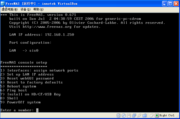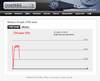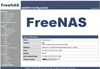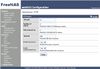欢迎大家赞助一杯啤酒🍺 我们准备了下酒菜:Formal mathematics/Isabelle/ML, Formal verification/Coq/Agda, C++/Erlang/Lisp
FreeNAS
来自开放百科 - 灰狐
(版本间的差异)
小 (→安装) |
小 (→图集) |
||
| 第21行: | 第21行: | ||
==图集== | ==图集== | ||
| − | <gallery perrow= | + | <gallery widths=100px heights=100px perrow=5> |
| − | Image:freenas-01.jpg| | + | Image:freenas-start.png|开始 |
| − | Image:freenas-02.jpg|CIFS(samba) | + | Image:freenas-diagnostics-disks.png|磁盘诊断 |
| − | Image:freenas-03.jpg| | + | Image:freenas-firewall.png|防火墙 |
| − | Image:freenas-04.jpg| | + | Image:freenas-graph-cpuload.png|CPU占用率 |
| − | Image:freenas-05.jpg|Mount | + | Image:freenas-01.jpg|一般状态 |
| + | Image:freenas-02.jpg|CIFS(samba)配置 | ||
| + | Image:freenas-03.jpg|磁盘管理 | ||
| + | Image:freenas-04.jpg|FTP配置 | ||
| + | Image:freenas-05.jpg|Mount point配置 | ||
</gallery> | </gallery> | ||
2011年2月24日 (四) 02:48的版本
| |
您可以在Wikipedia上了解到此条目的英文信息 FreeNAS Thanks, Wikipedia. |
FreeNAS 是一套免费的 NAS 服务器,它能将一部普通 PC 变成网络存储服务器。该软件基于 FreeBSD,Samba 及 PHP,支持 CIFS (samba), FTP, NFS protocols, Software RAID (0,1,5) 及 web 界面的设定工具。用户可通过Windows、Macs、FTP、SSH 及网络文件系统 (NFS) 来访问存储服务器;FreeNAS 可被安装于硬盘或移动介质USB Flash Disk 上,所占空间不足 16MB。 FreeNAS 服务器前途无量;它的开发工作十分活跃。单是 2006 年前 4 个月就释出 11 个修正版本。它是组建简单网络存储服务器的绝佳选择,免去安装整套 Linux 或 FreeBSD 的烦恼。
安装
通过VirtualBox安装FreeNAS iso 或下载 VMware Images 进行快速体验。
看到 FreeNAS 安装画面,按下7 后开始安装 FreeNAS 到您的HDD or CF or USB Storage, 选择1, 设置完重新启动,
选择1 选项来设定 FreeNAS 使用的网卡
选择2 来设定 FreeNAS 欲使用的IP Address
选择6 进入 Ping Host 选项来 ping 同一网段的机器看 IP Address 是否设定成功
http://192.168.1.60/ admin/freenas
图集
链接
- http://www.freenas.org
- http://demo.freenas.org/
- http://sourceforge.net/projects/freenas/
- http://download.huihoo.com/freenas/
- http://docs.huihoo.com/freenas/
- Making a 4 Terabyte Server with Freenas
<discussion>characters_max=300</discussion>
分享您的观点