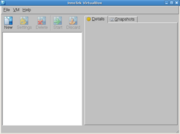欢迎大家赞助一杯啤酒🍺 我们准备了下酒菜:Formal mathematics/Isabelle/ML, Formal verification/Coq/Agda, C++/Erlang/Lisp
VirtualBox
| 第1行: | 第1行: | ||
| − | + | {{top news}} | |
{{SeeWikipedia}} | {{SeeWikipedia}} | ||
| + | [[Image:Virtualbox-90x90.png|right]] | ||
VirtualBox is a family of powerful x86 virtualization products for enterprise as well as home use. Not only is VirtualBox an extremely feature rich, high performance product for enterprise customers, it is also the only professional solution that is freely available as Open Source Software under the terms of the GNU General Public License (GPL). See "About VirtualBox" for an introduction; see "innotek" for more about our company. | VirtualBox is a family of powerful x86 virtualization products for enterprise as well as home use. Not only is VirtualBox an extremely feature rich, high performance product for enterprise customers, it is also the only professional solution that is freely available as Open Source Software under the terms of the GNU General Public License (GPL). See "About VirtualBox" for an introduction; see "innotek" for more about our company. | ||
2010年9月26日 (日) 10:46的版本
| |
您可以在Wikipedia上了解到此条目的英文信息 VirtualBox Thanks, Wikipedia. |
VirtualBox is a family of powerful x86 virtualization products for enterprise as well as home use. Not only is VirtualBox an extremely feature rich, high performance product for enterprise customers, it is also the only professional solution that is freely available as Open Source Software under the terms of the GNU General Public License (GPL). See "About VirtualBox" for an introduction; see "innotek" for more about our company.
Presently, VirtualBox runs on Windows, Linux, Macintosh and OpenSolaris hosts and supports a large number of guest operating systems including but not limited to Windows (NT 4.0, 2000, XP, Server 2003, Vista), DOS/Windows 3.x, Linux (2.4 and 2.6), and OpenBSD.
目录 |
Features
- 64-bit guests (64-bit hosts with CPU virtualisation extensions or experimentally on 64-bit capable 32-bit host operating systems)
- NCQ support for SATA raw disks and partitions
- Snapshots
- Seamless mode
- Clipboard
- Shared folders
- Special drivers and utilities to facilitate switching between systems
- Experimental OpenGL drivers for win32 and Linux to render on Host hardware
- Command line interaction (in addition to the GUI)
- Public API (Java, Python, SOAP, XPCOM) to control VM configuration and execution
- Remote display (useful for headless host machines)
- Nested paging for AMD-V and Intel Core i7
- Raw hard disk access - allows physical hard disk partitions on the host system to appear in the guest system
- VMware Virtual Machine Disk Format (VMDK) support - allows VirtualBox to exchange disk images with VMware
- Microsoft VHD support
- 3D virtualization (Limited support for OpenGL was added to v2.1, more support was added to v2.2, OpenGL 2.0 and Direct3D support was added in VirtualBox 3.0)
- SMP support (up to 32 virtual CPUs), since version 3.0
Only available in the full (closed source) version:
- Remote Desktop Protocol (RDP) control of VM
- USB support, with remote devices over RDP
- iSCSI support
- Open Virtualization Format (OVF) support (import/export)
Debian
#apt-cache search virtualbox #apt-get install virtualbox #apt-get -f install
This will complete the installation
Starting the VirtualBox Graphical User Interface
If you want to start Virtualbox GUI use the following command from your terminal(Applications—>Accessories—>Termianl)
VirtualBox // 注意大小写
CentOS
下载RPM包即可安装,如 rpm -ivh VirtualBox-1.5.4_27034_rhel5-1.i586.rpm
会自动创建组 vboxusers #/usr/sbin/usermod -g vboxusers allen $./VirtualBox & // 启动VirtualBox
or
yum install gcc -y yum install kernel sources -y yum install kernel-devel -y sh VBoxLinuxAdditions.run
Guest OS
以 VirtualBox 的 WinXP 为 Host OS, 安装以下系统, 方便大家的开发、测试和系统评估。
从 http://sourceforge.net/projects/virtualboximage/ 直接获得 image
ReactOS
将 ReactOS 作为Windows应用的开发、测试环境。让ReactOS更多的代替WinXP的工作.
Debian
下载 Debian 4 iso 文件, 如 debian-40r2-i386-xfce-CD-1.iso 能非常方便的安装 :) http://download.huihoo.com/debian/ or http://cdimage.debian.org/debian-cd/
安装innotek共享文件夹
首先,在innotek中共享文件夹。
然后安装辅助工具包(是一个名为VBoxGuestAdditions.iso的映像文件),位于VirtualBox的安装目录下。点击“光驱”,加载映像(或者加载到WINDOWS虚拟光驱中)
#apt-get install linux-headers-$(uname -r) #apt-get install build-essential
切换到光驱目录,#sh VBoxLinuxAdditions.run,安装完成后重新启动机器
#mount -t vboxsf 共享名 /mnt/某个目录
CentOS
OpenSolaris
This HowTo is based on the Innotek VirtualBox and on 32bit Guest System - not yet tested on 64bit.
Requierements :
- Innotek VirtualBox
- Solaris Express 10 (Developer Edition) or
- Indiana Developer Preview (iso image works fine)
- Windows, MacOS X or Linux as Host System
- should also work with OpenSolaris
More Detail: http://blog.fruhen-infotec.de/pebble/2007/12/06/1196967960000.html
安装 OpenSolaris Indiana iso 文件 http://download.huihoo.com/opensolaris/
注意:
- 安装需要 >4G 的空间, 建议8G.
- 内存比较吃紧的用户可选择安装: Nexenta GNU/OpenSolaris
FreeBSD
安装FreeBSD 6.3 iso http://download.huihoo.com/freebsd/
OpenBSD
安装OpenBSD 4.2 iso http://download.huihoo.com/openbsd/
NetBSD
安装NetBSD 4.0 iso http://download.huihoo.com/netbsd/
技巧
- 使用 Right Ctrl 释放 Guest OS 鼠标返回 Host OS
- 使用 Right Ctrl-F 将 Guest OS 全屏
- 单网卡设置: NAT 对应 DHCP IP 或 Bridge adapter 对应 Static IP, 双网卡, 就一个对应一个
Links
- http://www.virtualbox.org/
- http://download.huihoo.com/virtualbox/
- http://docs.huihoo.com/virtualbox/
- http://openvm.org/
<discussion>characters_max=300</discussion>